#272049 - 12/12/2005 22:38
 Scanning Photos
Scanning Photos
|
carpal tunnel

Registered: 08/03/2000
Posts: 12348
Loc: Sterling, VA
|
Does anyone know what the best way to scan in a photo album would be? Here's the situation:
One photo album of a few hundred old photos (like 50 years old). I started scanning them at work, but the process is daunting, not to mention tedious (damn Photoshop/HP scanner), and I'm still not certain I'm getting the best quality out of the photos.
The ideal situation is that I can take this photo album to a reputable shop and have them scan it all in for a fee. I understand that it will be pretty expensive, but the problem I'm having is actually finding a place. I'm trying a Google Local search, but not turning up anything. If anyone else wants to try, I'm in the 22101 area code.
I want to take these somewhere because I really don't want to ship off this photo album.
Can anyone help me out?
_________________________
Matt
|
|
Top
|
|
|
|
#272050 - 12/12/2005 23:14
 Re: Scanning Photos
[Re: Dignan]
Re: Scanning Photos
[Re: Dignan]
|
carpal tunnel

Registered: 08/07/1999
Posts: 5561
Loc: Ajijic, Mexico
|
where do most people put theres?
A lot depends on how good your scanner is.
I am running a 15 year old HP scanner that was top of their line when I bought it, it cost over $1000, and it still outperforms the little toy USB scanners that everyone seems to be using today.
I can scan in an 8x10 color photo in about 8 seconds, with lots of control over resolution, color balance, image size and format.
Scanning in a few hundred old pictures would not be a particularly daunting task -- I could probably do it in under an hour.
tanstaafl.
_________________________
"There Ain't No Such Thing As A Free Lunch"
|
|
Top
|
|
|
|
#272051 - 12/12/2005 23:34
 Re: Scanning Photos
[Re: Dignan]
Re: Scanning Photos
[Re: Dignan]
|
carpal tunnel

Registered: 25/12/2000
Posts: 16706
Loc: Raleigh, NC US
|
Quote:
I'm in the 22101 area code
Wow. I didn't realize just how many new area codes the phone companies were adding.
_________________________
Bitt Faulk
|
|
Top
|
|
|
|
#272052 - 12/12/2005 23:37
 Re: Scanning Photos
[Re: Dignan]
Re: Scanning Photos
[Re: Dignan]
|
carpal tunnel

Registered: 25/12/2000
Posts: 16706
Loc: Raleigh, NC US
|
If I were you, I'd just scan them all in at max resolution at once and then afterwards deal with editing them. You can put multiple photos on the scanner bed at once. Just have your program scan in the entire bed with every pass. That way you don't have to deal with the usually lengthy preview process for each one. Then you can part them out later.
_________________________
Bitt Faulk
|
|
Top
|
|
|
|
#272053 - 12/12/2005 23:59
 Re: Scanning Photos
[Re: Dignan]
Re: Scanning Photos
[Re: Dignan]
|
pooh-bah

Registered: 25/08/2000
Posts: 2413
Loc: NH USA
|
I have PS Elements 3, but 4 promises: Quote:
Automatically divide scanned photos
Save time by scanning several photos at once. Photoshop Elements automatically divides, straightens, and saves each photo separately.
I have Photoshop CS, but Elements & Album are good software for a whole host of reasons.
-Zeke
_________________________
WWFSMD?
|
|
Top
|
|
|
|
#272054 - 13/12/2005 00:24
 Re: Scanning Photos
[Re: wfaulk]
Re: Scanning Photos
[Re: wfaulk]
|
carpal tunnel

Registered: 08/03/2000
Posts: 12348
Loc: Sterling, VA
|
I suppose my problem is with the scanning software. The program that comes with the HP scanner I'm using is awful. I can't tell how to do it other than the following method:
File > Import > [HP scanner model] > wait for the preview > select the area > Accept Scan > wait for it to scan and import into Photoshop > save slide
What dpi should I save at? What file format? To save a TIFF of a whole scanner bed at 2400 dpi, for example, appears like it would be nearly 1GB. I've got a lot of pages to scan here.
I guess the other daunting task is to put the photos back into the book. the album is not as old as the photos, but probably almost 20 now. The adhesive from the pages is pretty much broken once the photos are removed, and it doesn't help that they're all curling up once removed. Well, maybe I'll go buy some new pages...
*edit*
Oh, and I'm using Photoshop CS for the importing
_________________________
Matt
|
|
Top
|
|
|
|
#272055 - 13/12/2005 01:33
 Re: Scanning Photos
[Re: Dignan]
Re: Scanning Photos
[Re: Dignan]
|
carpal tunnel

Registered: 30/04/2000
Posts: 3820
|
My parents have been scanning in all their ancient photo albums, from the day when adhesive-backed pages were used to hold the photos in, and then cover them with a plastic sleeve. Now, of course, it's all glued shut. Sticking the whole mess, one page at a time, onto a scanner works well enough. Given that many of the original photos were taken with a Kodak Instamatic or equivalent, there's not much point in going overboard with high resolution scanning, when a cheapo plastic lens was being used in the first place.
What is valuable, though, is getting good bit depth per pixel. Older color pictures have fading issues, and you can recover most of that in Photoshop with some amount of effort.
|
|
Top
|
|
|
|
#272056 - 13/12/2005 01:45
 Re: Scanning Photos
[Re: Dignan]
Re: Scanning Photos
[Re: Dignan]
|
pooh-bah

Registered: 12/02/2002
Posts: 2298
Loc: Berkeley, California
|
I read a good tutorial on doing this in a book at the library. They had a great photoshop wokflow of throwing them all on the scanner and then cropping and straightening them automatically. Of course, I don't know which book it was, so this isn't much help.
Matthew
|
|
Top
|
|
|
|
#272057 - 13/12/2005 04:25
 Re: Scanning Photos
[Re: Dignan]
Re: Scanning Photos
[Re: Dignan]
|
carpal tunnel

Registered: 20/12/1999
Posts: 31636
Loc: Seattle, WA
|
Quote:
What dpi should I save at? What file format? To save a TIFF of a whole scanner bed at 2400 dpi, for example, appears like it would be nearly 1GB. I've got a lot of pages to scan here.
Does anyone see the parallel here?
"I have an entire record collection to rip. It's a daunting task, hundreds of CDs, and I'm not sure about what quality settings I should use..."

|
|
Top
|
|
|
|
#272058 - 13/12/2005 04:58
 Re: Scanning Photos
[Re: tfabris]
Re: Scanning Photos
[Re: tfabris]
|
carpal tunnel

Registered: 08/03/2000
Posts: 12348
Loc: Sterling, VA
|
Hehe, I suppose you're right. I consider this a little more tricky with more variables, but that's probably just because I'm not as familiar with the process.
Oh, and I don't have the faintest clue why it didn't cross my mind to scan the entire page without taking the pictures out. Is that a viable option? I guess I'll test it out tomorrow and see. That'll be a lot less messy, since it was the scanning part, not the editing, that I was worried about.
Of course, the only problem with this method is that some of these photos have descriptions on the backs. I'll think about that later...
_________________________
Matt
|
|
Top
|
|
|
|
#272059 - 13/12/2005 11:30
 Re: Scanning Photos
[Re: Dignan]
Re: Scanning Photos
[Re: Dignan]
|
pooh-bah

Registered: 25/08/2000
Posts: 2413
Loc: NH USA
|
I tried the 'automatic split & crop' feature of CS on some batch scans (4 photos, little space between them) and didn't have much luck.
You should do some research about how to use the Batch features of CS. You create an action using the 'Action' pallet and then use the Batch command to run it multiple times (File\Automate\Batch).
Essentially it's scripting for PS.
I don't have specific advice to lend on the exact how-to but it should be pretty straightforward. If you can make you scanner driver do a full page/full resolution scan by default then at most you might have to intervene once per scan to hit 'SCAN' in the TWAIN (or WIA) driver.
If you do scan multi-up images per scan, try leaving space between them, the automated tools might work better in that case.
-Zeke
_________________________
WWFSMD?
|
|
Top
|
|
|
|
#272060 - 13/12/2005 14:45
 Re: Scanning Photos
[Re: Dignan]
Re: Scanning Photos
[Re: Dignan]
|
carpal tunnel

Registered: 30/04/2000
Posts: 3820
|
As long as the whole page fits on the scanner bed, then whole pages are the way to go. Back in the old days, when huge images didn't fit very well in a computer's memory, you'd be forced to subset things. Now, it's not really a big deal.
In terms of resolution, you're getting diminishing returns once you get beyond 300dpi, particularly if the original camera wasn't very good. The most important thing is that you carefully adjust the brightness/contrast settings of your scanner to get the most useful information out of the images.
For cropping and rotating, you may find that Picasa does everything you need. It's still a manual process, but you don't really need all the power of Photoshop. (If you *do* use Photoshop, the ruler tool will let you measure angles as well, so you can get the number you'll need for the rotate command.)
Exception to the rules: if you're scanning newsprint or anything that came out of a magazine, then the images have all been half-toned. If you scan at a low resolution, you'll get awful moire patterns. The solution is: (1) crank up the resolution until you can see all the original dots, (2) do a Gaussian blur with a wide enough radius to nuke the dots, (3) scale back down to a more reasonable size, and (4) unsharp mask to taste.
|
|
Top
|
|
|
|
#272061 - 13/12/2005 15:27
 Re: Scanning Photos
[Re: DWallach]
Re: Scanning Photos
[Re: DWallach]
|
carpal tunnel

Registered: 25/12/2000
Posts: 16706
Loc: Raleigh, NC US
|
Quote:
If you *do* use Photoshop, the ruler tool will let you measure angles as well, so you can get the number you'll need for the rotate command.
ISTR that Photoshop has a function where you can draw what's supposed to be a horizontal line on the image and it'll rotate it for you without having any numbers involved.
_________________________
Bitt Faulk
|
|
Top
|
|
|
|
#272062 - 13/12/2005 15:42
 Re: Scanning Photos
[Re: Ezekiel]
Re: Scanning Photos
[Re: Ezekiel]
|
carpal tunnel

Registered: 08/03/2000
Posts: 12348
Loc: Sterling, VA
|
As I said, I'm not worried at all about the editing process once it's on the computer. It's the scanning part that worries me. This HP software is terrible. It's more of that kind of software that I hate which tries to do everything for you whether you want it to or not. I don't, but this stupid program even makes it difficult to take manual control. Grr.
*edit*
Oh, and I don't plan on doing the editing in Photoshop. I dislike that program too. I'll probably be using Paint Shop Pro, as I'm more familiar with all the keyboard shortcuts and can do this relatively quickly.
Edited by Dignan (13/12/2005 15:45)
_________________________
Matt
|
|
Top
|
|
|
|
#272064 - 13/12/2005 16:27
 Re: Scanning Photos
[Re: Schido]
Re: Scanning Photos
[Re: Schido]
|
carpal tunnel

Registered: 08/03/2000
Posts: 12348
Loc: Sterling, VA
|
Ooo, I think it is. It's an HP Scanjet 8200. I'll try that software. Thanks!
_________________________
Matt
|
|
Top
|
|
|
|
#272065 - 13/12/2005 17:24
 Re: Scanning Photos
[Re: Dignan]
Re: Scanning Photos
[Re: Dignan]
|
pooh-bah

Registered: 25/08/2000
Posts: 2413
Loc: NH USA
|
I use Vuescan for my film scanner.
Very powerful, but it can be complicated. Read the documents that come with it. It's a swiss-army scanning tool.
-Zeke
_________________________
WWFSMD?
|
|
Top
|
|
|
|
#272066 - 13/12/2005 17:29
 Re: Scanning Photos
[Re: Ezekiel]
Re: Scanning Photos
[Re: Ezekiel]
|
carpal tunnel

Registered: 08/03/2000
Posts: 12348
Loc: Sterling, VA
|
I just paid for it. Considering I was willing to pay a couple hundred dollars before, simply to avoid using the HP software with Photoshop, I figured $50 was worth it.
_________________________
Matt
|
|
Top
|
|
|
|
#272068 - 13/12/2005 18:21
 Re: Scanning Photos
[Re: Dignan]
Re: Scanning Photos
[Re: Dignan]
|
old hand

Registered: 15/07/2002
Posts: 828
Loc: Texas, USA
|
I did this a few years back. I scanned a thousand+ old family photos. I positioned the page on the scan bed and selected each individual image with color corrections applied to each. At the time, Microtek scanners came bundled with a great set of tools, ScanWizard I think, that made it easy to do. It is time consuming but it's really the only way to get the results that you want. I did send out a couple of important photos thinking I would get better results but I got back sub-par scans. If it's one album, I'd say do it yourself. This was an invaluable source of info... http://www.scantips.com/
|
|
Top
|
|
|
|
#272069 - 13/12/2005 18:55
 Re: Scanning Photos
[Re: Ezekiel]
Re: Scanning Photos
[Re: Ezekiel]
|
carpal tunnel

Registered: 08/03/2000
Posts: 12348
Loc: Sterling, VA
|
Quote:
I think you'll find it worth the money.
Vuescan batch scanning instructions & tips.
-Zeke
I agree, it looks like an excellent program. And thanks for the batch instructions! That'll be usefull.
Thanks for your help, everyone. This is going to work out well.
_________________________
Matt
|
|
Top
|
|
|
|
#272070 - 14/12/2005 02:42
 Re: Scanning Photos
[Re: DWallach]
Re: Scanning Photos
[Re: DWallach]
|
pooh-bah

Registered: 19/09/2002
Posts: 2494
Loc: East Coast, USA
|
Quote:
carefully adjust the brightness/contrast settings of your scanner to get the most useful information out of the images
I am considering scanning in three crates of old family photos, but the above is what I'm most daunted by. Every photo scan I've done looks dead and flat. I blame the glossy finish on the photo messing up the scanner's light (made worse if you're scanning a whole page which has a plastic cover on it).
Is there a silver bullet for the horrible lack of color depth in scanned photos? Luckily, I have many many negatives and slides, so I'm hoping a proper negative/slide scanner will do the trick.
Now, digitizing that old reel-to-reel video, that's another story.
_________________________
- FireFox31 110gig MKIIa (30+80), Eutronix lights, 32 meg stacked RAM, Filener orange gel lens, Greenlights Lit Buttons green set
|
|
Top
|
|
|
|
#272071 - 14/12/2005 03:43
 Re: Scanning Photos
[Re: FireFox31]
Re: Scanning Photos
[Re: FireFox31]
|
carpal tunnel

Registered: 17/12/2000
Posts: 2665
Loc: Manteca, California
|
I once had a chance to look over filmed aeronautical engineering drawings for an old Ryan Trainer. The copies had been purchased from the Smithsonian.
All the drawings were filmed at a standard setting, then reviewed, those too dark or light were re shot with the settings adjusted based on the previous results, then added to the end of the roll. This struck me as a pretty good method to get through a large count quickly.
Someone mentioned Microtek's scan wizard. It's alive and well on new model Microtek scanners. It's auto cropping feature works, and the software operates with one touch once a good config is found. File naming is automatic on the order of yourtext###.tif or jpeg or whatever.
|
|
Top
|
|
|
|
#272072 - 14/12/2005 12:32
 Re: Scanning Photos
[Re: FireFox31]
Re: Scanning Photos
[Re: FireFox31]
|
old hand

Registered: 15/07/2002
Posts: 828
Loc: Texas, USA
|
The manual corrections that I was doing on the old family photos was an unsharpen mask and resetting the black and white points. Read http://www.scantips.com/simple.html. Just doing this made the scans loads better.
|
|
Top
|
|
|
|
#272073 - 14/12/2005 13:30
 Re: Scanning Photos
[Re: FireFox31]
Re: Scanning Photos
[Re: FireFox31]
|
carpal tunnel

Registered: 30/04/2000
Posts: 3820
|
Quote:
Every photo scan I've done looks dead and flat.
This can be fixed in post-processing. The "auto contrast" button in Picasa and similar buttons elsewhere should do exactly what you need. If your scanner can get 16-bit output (i.e., huge TIFF files) rather than 8-bit output (i.e., compact JPEG files), the results will be significantly better because you'll have more to start with.
If your scanner cannot get 16-bit output, then crank up the scanning resolution. You can do the contrast correction and then scale the image back down to the size you want, and you'll generally still have a nice smooth histogram.
|
|
Top
|
|
|
|
#272074 - 14/12/2005 17:07
 Re: Scanning Photos
[Re: Dignan]
Re: Scanning Photos
[Re: Dignan]
|
carpal tunnel

Registered: 08/03/2000
Posts: 12348
Loc: Sterling, VA
|
I retract my earlier statement that I was most concerned with the scanning portion of this task. I'm now faced with the daunting task of cropping 301 images so that you can't see the ugly yellowed adhesive page that the images were scanned on.
Ideally, I'd do this on my image editor of choice, Paint Shop Pro, but I know that not many people here have that (except for Tony, I think). Is anyone familiar with the program and can tell me an easy way to do this? I've included an example of the type of picture I'm dealing with. I'd like to keep the white border that's on most of these. It gives it a certain feel.
Attachments
272217-0301.jpg (189 downloads)
_________________________
Matt
|
|
Top
|
|
|
|
#272075 - 14/12/2005 17:21
 Re: Scanning Photos
[Re: Dignan]
Re: Scanning Photos
[Re: Dignan]
|
carpal tunnel

Registered: 20/12/1999
Posts: 31636
Loc: Seattle, WA
|
I don't know what version of PSP you have, but there are two ways to do it. One is to use the cropping tool. That's the way you're supposed to do it. The other is to use the selection tool (you have to specifically select "rectangle" as opposed to another shape in later versions of PSP), and most importantly make sure antialiasing and feathering are off, then go image/crop to selection. Do that 301 times. I don't know a way for it to happen automatically. There is a crapload of other stuff you can do for preserving those images, including fixing up their color fade. The question is, do you want to perfectly preserve them as-is, or are you doing a RESTORATION? Incidentally, have a look at these. Amazing: http://www.loc.gov/exhibits/boundforglory/glory-exhibit.htmlSome of those have faded considerably, and the latest version of Paint Shop has a Color Balance tool that automatically fixes them and makes them look like they were taken yesterday.
|
|
Top
|
|
|
|
#272076 - 14/12/2005 17:32
 Re: Scanning Photos
[Re: Dignan]
Re: Scanning Photos
[Re: Dignan]
|
carpal tunnel

Registered: 25/12/2000
Posts: 16706
Loc: Raleigh, NC US
|
How about the shadow?
I'd probably figure out the right setting for the autoselect tool to select the white border and then add in the actual picture by selecting by hand, but that shouldn't take any precision once you've got the border selected.
_________________________
Bitt Faulk
|
|
Top
|
|
|
|
#272077 - 14/12/2005 17:36
 Re: Scanning Photos
[Re: tfabris]
Re: Scanning Photos
[Re: tfabris]
|
carpal tunnel

Registered: 08/03/2000
Posts: 12348
Loc: Sterling, VA
|
Thanks for the help, and those are great images, Tony. I am very familiar with the select and crop tools. Much too familiar  I'm going to try the auto select tool in PSP, Bitt (also known as the "Magic Wand"). I'll see how well that does.
_________________________
Matt
|
|
Top
|
|
|
|
#272078 - 14/12/2005 17:49
 Re: Scanning Photos
[Re: tfabris]
Re: Scanning Photos
[Re: tfabris]
|
carpal tunnel

Registered: 20/12/1999
Posts: 31636
Loc: Seattle, WA
|
Here's what I did to the photo (attached). Paint Shop Pro version number: 10.01.
1. Rotated (Ctrl+R) it to the right by 0.5 degree so that the upper edge was straight.
The way I could tell the upper edge was straight after the rotation was to temporarily drag a selection marquee across the top edge and see if it approximately lined up.
Since rotating the image tends to soften it a bit, you want to avoid doing this if you can. But the way you've chosen to do the scanning (leaving the pics in the photo album) means you've got much less control over the straightness of the original scan.
By the way, while I'm on the subject: If it were me, I'd take the pics out of the album, or at least peel back the clear plastic covering them, to do the scanning. The clear plastic removes the pictures one level from the scanning glass, thus putting them slightly out of the CCD's focal plan and blurring them ever so slightly. Doing so would also allow you to clean dust and such off of the picture surfaces.
2. Selected the cropping tool and cropped it.
The cropping tool looks almost like a sextant on the toolbar. Once selected, you drag the handles to the desired positions and then double click on the cropped area to finalize it.
3. Color Balance.
Selected Adjust/Color Balance. Selected Advanced Options. Hit "Smart Select". Clicked on a white area of the border in the lefthand preview window. Made sure the additional adjustments at the bottom of the window were centered.
What this did is to tell the color balance algorithm: "Hey. This part of the picture that I just clicked on is supposed to be pure white. Fix the rest of the photo so that any fade or yellowing in this part of the photo gets corrected universally for the whole picture".
4. Sharpness
I do *NOT* use the built-in sharpness features of PSP or any other application. I am a big fan of a third-party plugin called FOCUS MAGIC, which I used on this picture. It brings out detail (such as the puppy fur) without creating particularly bad "halo" effects on sharp areas.
If you don't have Focus Magic, the built-in sharpening tools are worth a shot.
5. Saturation
Adjust/Hue and Saturation/Hue Saturation Lightness. I bumped the saturation by about 15 percent if I recall correctly. I left the other settings at zero.
Before doing most of the above, I had already tried other features of PSP, such as the "Smart Photo Fix", which allowed me to adjust the darkness of the shadows and the whiteness of the highlights, or the "Fade correction" feature which essentially does the same kind of thing. None of these improved the image, and in fact made me lose detail in the shadows and highlights, so I left that part of the tonal balance alone. This photo was scanned with a pretty darn good set of defaults for the brightness and contrast, so any attempts I made at improving those things made it worse.
I know that's a lot of work for 301 photos, though. However, I don't know a way to do all of that automatically and actually have it *work* without possibly making some of the scans worse. There are automatic photo-fix tools built into PSP, but as I discovered, you can't always trust them and you still need to do your corrections by hand if you care about the subject material.
Attachments
272222-restoration.jpg (191 downloads)
|
|
Top
|
|
|
|
#272079 - 14/12/2005 17:56
 Re: Scanning Photos
[Re: tfabris]
Re: Scanning Photos
[Re: tfabris]
|
carpal tunnel

Registered: 08/03/2000
Posts: 12348
Loc: Sterling, VA
|
Wow! That's really good! I've used the basic tools of PSP before (crop, selection, etc.), and I'm very familiar with almost all the keyboard shortcuts (it's the reason I prefer PSP to Photoshop), but I've never done this type of restoration before.
I think if I have a lot of time, I'll try some of the restoration steps you've outlined, otherwise I'm going to try to get these pumped out as fast as I can. But I might look around for that software you used for sharpening.
_________________________
Matt
|
|
Top
|
|
|
|
#272080 - 14/12/2005 18:00
 Re: Scanning Photos
[Re: Dignan]
Re: Scanning Photos
[Re: Dignan]
|
pooh-bah
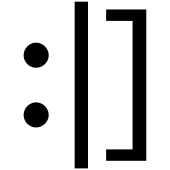
Registered: 15/01/2002
Posts: 1866
Loc: Austin
|
You could scan them in and let Tony do them for you. Just keep pretending you don't know what he is talking about and ask for an example on a different pic. Repeat.
|
|
Top
|
|
|
|
#272081 - 14/12/2005 18:01
 Re: Scanning Photos
[Re: RobotCaleb]
Re: Scanning Photos
[Re: RobotCaleb]
|
carpal tunnel

Registered: 20/12/1999
Posts: 31636
Loc: Seattle, WA
|
|
|
Top
|
|
|
|
#272082 - 16/12/2005 18:08
 Re: Scanning Photos
[Re: tfabris]
Re: Scanning Photos
[Re: tfabris]
|
carpal tunnel

Registered: 08/03/2000
Posts: 12348
Loc: Sterling, VA
|
Does anyone know of a good free program that adjusts white balance in photos like these? I downloaded a trial of Paint Shop Pro X and I hate everything about the program. They removed a lot of the shortcuts that are ingrained in me, and still didn't add the Ctrl+W for closing images (it's just a pet peeve of mine).
Anyway, it's just a trial anyway, and I'm not going to pay whatever exorbitant amount of money that Corel wants for it. So does anyone know of a free program? I've found that just fixing the white balance/color balance helps these images a ton.
*edit*
Oh, and Tony, I'm not sure I understand, could you take a look at 290 or 295 photos for me? I'd appreciate it 
Edited by Dignan (16/12/2005 18:11)
|
|
Top
|
|
|
|
#272083 - 16/12/2005 18:13
 Re: Scanning Photos
[Re: Dignan]
Re: Scanning Photos
[Re: Dignan]
|
enthusiast

Registered: 29/03/2005
Posts: 364
Loc: Probably lost somewhere in Wal...
|
_________________________
Empeg Mk1 #00177, 2.00 final, hijack 4.76
|
|
Top
|
|
|
|
#272084 - 16/12/2005 18:17
 Re: Scanning Photos
[Re: Dignan]
Re: Scanning Photos
[Re: Dignan]
|
carpal tunnel

Registered: 30/04/2000
Posts: 3820
|
PicasaIt's free, it's blazingly fast, and the top secret feature is on the edit menu. It's called "copy all effects", which only works when you're in the mode where you see lots of pictures as opposed to any single picture. You then select all the similar images in your folder and hit "paste all effects". Boom. All the work you did to clean up the one photo now is done to everything.
|
|
Top
|
|
|
|
#272085 - 16/12/2005 18:21
 Re: Scanning Photos
[Re: Dignan]
Re: Scanning Photos
[Re: Dignan]
|
carpal tunnel

Registered: 08/03/2000
Posts: 12348
Loc: Sterling, VA
|
Interesting, I've never tried Picasa's editing tools. I'll take a look at that. Thanks for the suggestion.
*edit*
Picasa does a really good job. Simply applying the "I'm Feeling Lucky" edit to all pictures instantly improves them. I've attached the one that Tony also worked on, and what Picasa did to it after I cropped it and it applied whatever it applied. It's not quite as good as Tony's (no sharpness and it's still not rotated perfectly), but it's pretty darn good. It's also a heck of a lot easier to do to nearly 300 photos 
Edited by Dignan (16/12/2005 18:56)
_________________________
Matt
|
|
Top
|
|
|
|
#272086 - 16/12/2005 23:22
 Re: Scanning Photos
[Re: Dignan]
Re: Scanning Photos
[Re: Dignan]
|
carpal tunnel

Registered: 13/02/2002
Posts: 3212
Loc: Portland, OR
|
Hmm... if you go the picasa route, don't overwrite the original photos. Tony's version is far, far, far better. The picasa version has lost all kinds of details in the face that Tony did a pretty decent job of making visible.
|
|
Top
|
|
|
|
#272087 - 17/12/2005 12:53
 Re: Scanning Photos
[Re: canuckInOR]
Re: Scanning Photos
[Re: canuckInOR]
|
carpal tunnel

Registered: 30/04/2000
Posts: 3820
|
Picasa leaves your original files entirely untouched. It instead tracks, in the metadata, the edits you've made. Every time you bring up a picture, it re-applies the metadata to regenerate the image (in much the same way as Apple's Aperture). That means, when you want to get your pictures out, you can't just go into the filesystem. Instead, you need to "export" them to a separate directory.
|
|
Top
|
|
|
|
#272088 - 17/12/2005 17:34
 Re: Scanning Photos
[Re: DWallach]
Re: Scanning Photos
[Re: DWallach]
|
carpal tunnel

Registered: 08/03/2000
Posts: 12348
Loc: Sterling, VA
|
Yeah, that's exactly what I did. Trust me, I'm not the type of person who edits originals. For every step of every media project I work on (photo, audio, video, etc), I only work on copies. Most of the time I'll copy the entire project's folder and work on that. In this case I have a folder for the original scans, one for the photos split up, one for the cropped photos, and one for the exports from Picasa after the edits. And yeah, I realize Tony's job was really good, but it also took far longer than this method, which at least is an improvement on the original scan, and returns some of the color. It's not perfect, but it's better. So in case I didn't answer earlier: this project (at least, this early run of it) is not meant for restoration or prosterity. This is so my mom can view pictures from her youth on her computer or the big TV. If we ever want to really preserve these images, I'll either take the time to do it right, or we'll pay a bunch to have it done. Thanks for your help, everyone! This will be a good Christmas present because of you guys  Happy holidays!
_________________________
Matt
|
|
Top
|
|
|
|
#272089 - 17/12/2005 23:52
 Re: Scanning Photos
[Re: Dignan]
Re: Scanning Photos
[Re: Dignan]
|
carpal tunnel

Registered: 20/12/1999
Posts: 31636
Loc: Seattle, WA
|
Quote:
Does anyone know of a good free program that adjusts white balance in photos like these?
You could have a peek around for plug-ins that adjust white balance.
These days, once you've settled on a favorite photo editing app, the real power is in the plug-ins you choose. I was on Paint Shop Pro version 5 for years, and only moved to version 10 recently on a whim.
There's probably a way to mathematically deduce the correct R, G, and B value adjustments to do a white balance. Just eydropper sample a spot on the photo that's supposed to be neutral gray or white, and then figure it out from there. Only I tried that once and couldn't make it work, I must have been doing the math wrong.
|
|
Top
|
|
|
|
#272090 - 18/12/2005 00:10
 Re: Scanning Photos
[Re: tfabris]
Re: Scanning Photos
[Re: tfabris]
|
carpal tunnel
Registered: 24/12/2001
Posts: 5528
|
Quote:
There's probably a way to mathematically deduce the correct R, G, and B value adjustments to do a white balance. Just eydropper sample a spot on the photo that's supposed to be neutral gray or white, and then figure it out from there.
It isn't just a case of just adding whatever is necessary to get 255, 255, 255 or 65535, 65535, 65535 if you're using 16 bit colour for that spot then?
|
|
Top
|
|
|
|
#272091 - 18/12/2005 11:29
 Re: Scanning Photos
[Re: tman]
Re: Scanning Photos
[Re: tman]
|
carpal tunnel

Registered: 30/04/2000
Posts: 3820
|
Quote:
It isn't just a case of just adding whatever is necessary to get 255, 255, 255
You're really looking for an affine transformation (i.e., solve for A and B in Ax+B), such that the selected pixel ends up grey, and so that you don't screw up the brightness/contrast of the image. Picasa has an "eyedropper" tool built in that does that. A harder problem is "automatic color balance", where you want to do this without an eyedropper tool (and, possibly without any reference white point anywhere in the image). Picasa's "auto color" or "I'm feeling lucky" sometimes works for me, but I'm a big fan of having a reference white point that I keep in my camera bag.
|
|
Top
|
|
|
|
#272092 - 18/12/2005 16:41
 Re: Scanning Photos
[Re: DWallach]
Re: Scanning Photos
[Re: DWallach]
|
carpal tunnel

Registered: 20/12/1999
Posts: 31636
Loc: Seattle, WA
|
Yeah, the Lumix I just got has a manual white balance feature that I use *all* the time. Haven't needed to drag a white card around with me, there always seems to be *something* white in the room I can balance against.
|
|
Top
|
|
|
|
#272093 - 18/12/2005 19:52
 Re: Scanning Photos
[Re: DWallach]
Re: Scanning Photos
[Re: DWallach]
|
carpal tunnel
Registered: 24/12/2001
Posts: 5528
|
Quote:
Quote:
It isn't just a case of just adding whatever is necessary to get 255, 255, 255
You're really looking for an affine transformation (i.e., solve for A and B in Ax+B), such that the selected pixel ends up grey, and so that you don't screw up the brightness/contrast of the image.
Ah okay. I was wondering what was so complicated about it. I guess I'm not going to be heading into a lucrative career writing image processing software then 
|
|
Top
|
|
|
|
|
|

